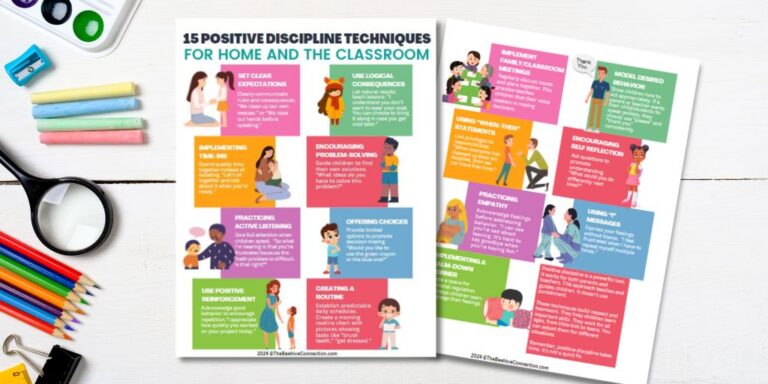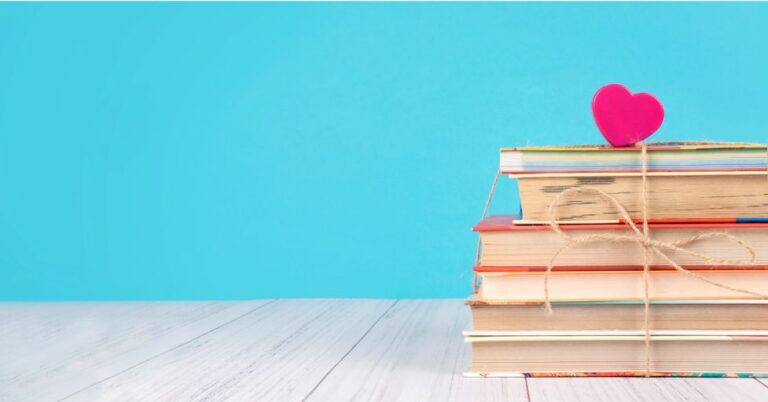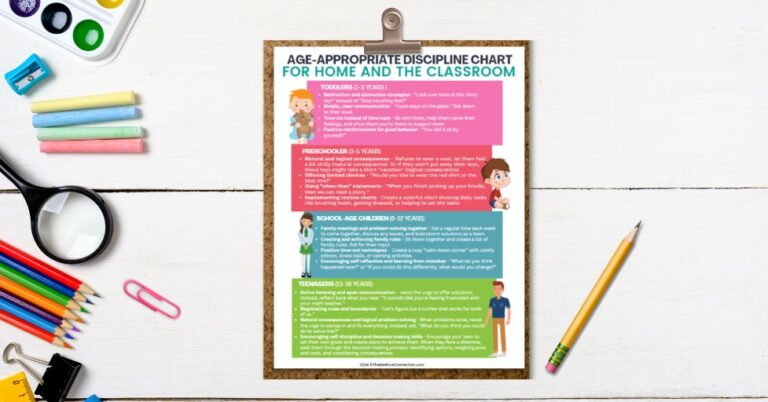SMART Online Safety for Kids & Teens: 2025 Ultimate Guide
Disclosure: This post may contain affiliate links, meaning I may get a small commission if you decide to make a purchase through my links, at no cost to you.
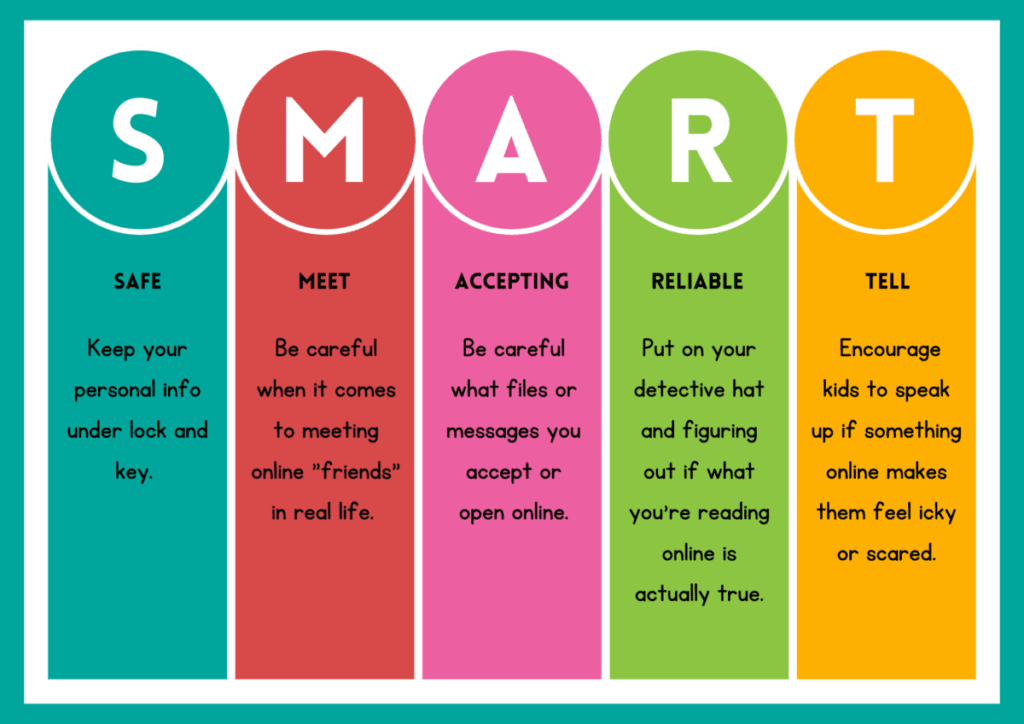
SMART Online Safety for Kids & Teens: Ultimate Guide
Wow, can you believe how much time our kids spend online these days? It’s mind-boggling! Did you know that according to a recent study, children aged 8-18 spend an average of 7 hours and 22 minutes per day on screens?
That’s more than a full school day! As a parent, I know firsthand how crucial it is to ensure our little ones (and not-so-little ones) stay safe in this vast digital playground.
But fear not! I’m here to guide you through the SMART approach to online safety for kids and teens. Let’s dive in and discover how we can keep our tech-savvy youngsters protected while they explore the wonders of the internet!
What is SMART Online Safety?
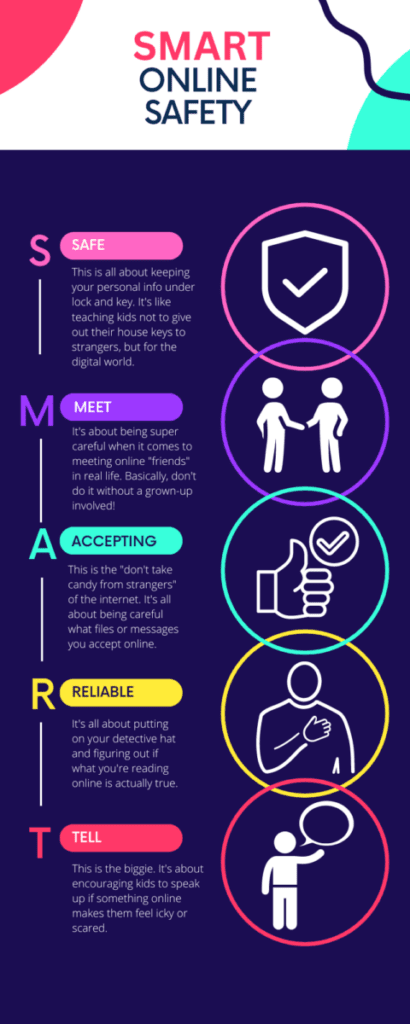
Okay, so picture this: You’re trying to teach your kids how to navigate the wild west of the internet, and it feels like you’re speaking a foreign language.
That’s where SMART online safety comes in – it’s like a secret code that makes staying safe online actually make sense to kids!
SMART is this nifty acronym that breaks down the big, scary world of internet safety into bite-sized pieces. It stands for Safe, Meet, Accepting, Reliable, and Tell. Let me break it down for you:
S is for Safe: This is all about keeping your personal info under lock and key. It’s like teaching kids not to give out their house keys to strangers, but for the digital world.
M is for Meet: This one’s tricky. It’s about being super careful when it comes to meeting online “friends” in real life. Basically, don’t do it without a grown-up involved!
A is for Accepting: This is the “don’t take candy from strangers” of the internet. It’s all about being careful what files or messages you accept online.
R is for Reliable: This one’s my favorite to teach. It’s all about putting on your detective hat and figuring out if what you’re reading online is actually true.
T is for Tell: This is the biggie. It’s about encouraging kids to speak up if something online makes them feel icky or scared.
SMART online safety isn’t just a set of rules – it’s like giving kids a superpower to navigate the internet. And let me tell you, when you see a kid confidently explain why they’re not falling for an online scam because it’s not “reliable,” it’s like watching a little digital superhero in action!
1. Minecraft (Java Edition): Building a Secure Digital World
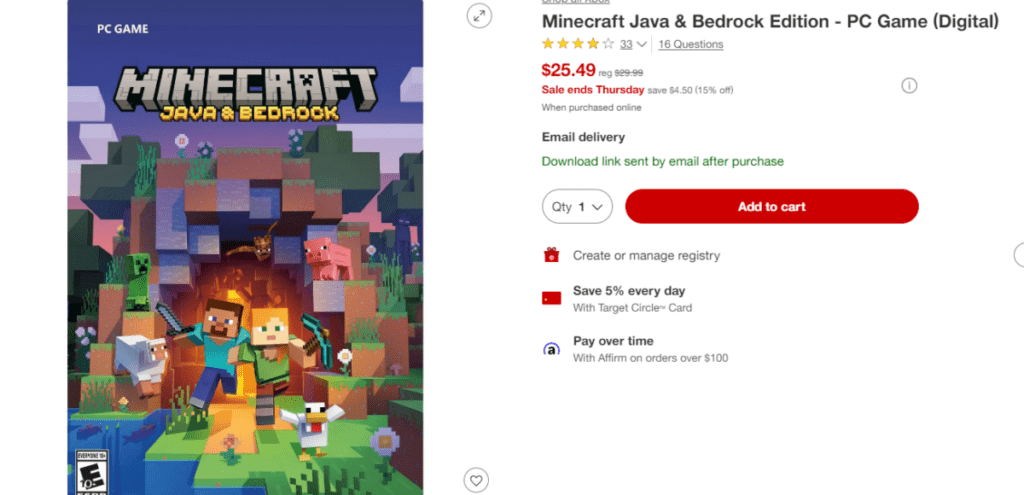
Alright, fellow parents and guardians, let’s dig into the blocky world of Minecraft! As a special education teacher and a mom who’s navigated the ups and downs of raising digital natives, I’ve learned a thing or two about keeping kids safe in this virtual playground.
Let me tell you, when my son first got into Minecraft, I was totally lost. All those creepers and endermen? Greek to me! But I knew I had to get with the program fast. So, I rolled up my sleeves and dove in headfirst.
Setting up parental controls on the Minecraft launcher
First things first: parental controls. Oh boy, was this a learning curve! I remember staring at the Minecraft launcher like it was written in hieroglyphics. But here’s the deal – it’s actually not that tough once you know where to look.
To set up parental controls, you’ll want to create a Microsoft account for your kiddo if they don’t already have one. Then, head over to account.microsoft.com/family and add your child’s account to your family group. From there, you can set all sorts of limits – screen time, content filters, you name it.
One time, I accidentally set my son’s play time to end at 3 PM instead of 9 PM. Let’s just say dinner that night was… interesting. Learn from my mistake – double-check those settings!
Teaching kids about safe multiplayer interactions
Now, onto the multiplayer stuff. This is where things can get dicey if we’re not careful. I always tell my students (and my own kids) that talking to people online is like talking to strangers in a park. Be polite, but be careful.
We came up with a fun little acronym in my class: THINK before you type. Is it True? Helpful? Inspiring? Necessary? Kind? It’s not foolproof, but it’s a good start for getting kids to pause before they post.
Read about the THINK Method Here —–>>>THE THINK METHOD PRINTABLE
I’ll never forget the day one of my students came to me, upset because someone had destroyed their Minecraft creation.
We turned it into a teachable moment about digital citizenship and respecting others’ work online. It wasn’t easy, but those real-life lessons are so important.
Choosing appropriate servers and monitoring online chat
Choosing servers… oof, this can be a minefield! There are so many out there, and not all of them are kid-friendly. I learned this the hard way when I overheard some, let’s say, colorful language coming from my son’s room one day.
Now, we stick to well-known, family-friendly servers like Cubeville or Autcraft (which is great for kids on the autism spectrum, by the way). And we always, always check the server rules and chat moderation policies before joining.
As for monitoring chat, it’s a balancing act. You want to respect your kid’s privacy, but also keep them safe. I usually keep an ear out while I’m in the room, and we have an open-device policy in our house. No secrets when it comes to online activity.
Balancing creative freedom with online safety
Last but not least, let’s talk about balancing creativity and safety. Minecraft is amazing for fostering imagination and problem-solving skills. I’ve seen it work wonders with my special needs students. But we gotta keep it safe, right?
One cool trick I’ve found is setting up a local server at home. This way, kids can play with their friends without being exposed to the wider internet. It’s like having a virtual playdate in your living room!
We also have “build challenges” in our house. I’ll give a theme, and everyone has to create something within those boundaries. It keeps things fresh and exciting while still maintaining some control over the content.
Remember, it’s all about communication. Keep those lines open with your kids. Ask them about their Minecraft adventures, show interest in their creations. The more involved you are, the easier it is to guide them towards safe play.
In the end, Minecraft can be an incredible tool for learning and creativity. With a little bit of oversight and a lot of communication, we can help our kids build not just virtual worlds, but real-life skills too. Now, if you’ll excuse me, I think I hear a creeper in my son’s game. Time to go see what all the fuss is about!
2. Roblox (Digital Code): Navigating a Universe of User-Generated Content
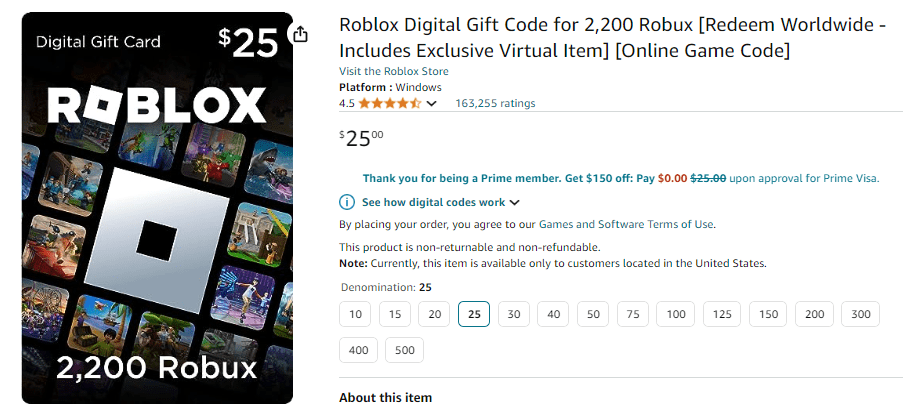
Let me tell you, when I first heard about Roblox from my students, I was like, “Ro-what now?” But boy, oh boy, did I get a crash course in this wild and wacky world of user-generated content! It’s like the Wild West of gaming.
Did you know that as of 2024, Roblox had over 58 million daily active users? That’s according to Roblox Corporation’s own data. With numbers like that, you bet your bottom dollar we need to be on our toes when it comes to safety!
Configuring Roblox’s built-in safety features
Okay, so here’s the deal with Roblox’s safety features. They’re actually pretty robust, but you gotta know where to look. First thing’s first, head to the Account Settings. It’s like finding a needle in a haystack sometimes, but trust me, it’s worth it.
I remember when one of my special needs students came to me, all upset because someone was being mean to her in a game. Turns out, we hadn’t set her privacy settings right. Talk about a facepalm moment! But you live and learn, right?
So, here’s what you wanna do:
- Set the account to <13 (even if your kid is older)
- Enable Account Restrictions
- Turn on 2-Step Verification (it’s a lifesaver)
And don’t forget to customize those contact settings. You want it tighter than Fort Knox, if you catch my drift.
Educating children on appropriate behavior in diverse game environments
Now, this is where my background in positive discipline really comes in handy. See, Roblox is like a digital playground. You’ve got kids from all walks of life, all ages, all playing together. It can be a beautiful thing, but it can also be a recipe for disaster if we don’t teach our kiddos how to play nice.
I always tell my students: “In Roblox, like in life, treat others the way you want to be treated.” It’s cheesy, I know, but it works! We role-play different scenarios in class, like what to do if someone asks for personal info or how to respond to trash talk.
One time, we had a whole lesson on digital empathy after a student accidentally upset someone in a game. It was a lightbulb moment for many of them. They realized that even though it’s just a game, there are real people behind those blocky avatars.
Identifying and reporting suspicious activities or content
Alright, this is a biggie. With all that user-generated content floating around, sometimes icky stuff slips through the cracks. It’s like playing whack-a-mole, I swear!
I teach my kids the “trust your gut” rule. If something feels off, it probably is. We practice using the Report Abuse button in class. I make it a game – “Spot the Suspicious!” The kids love it, and they’re learning valuable skills.
There was this one time a student came to a teacher, all worried because someone had asked them to join a “secret club” in a game. They reported it together, and you should’ve seen the pride on that kid’s face. They felt like a real-life superhero!
Managing in-game purchases and time limits
Oh, don’t even get me started on in-game purchases! I once had a friend tell me their kid had spent a small fortune on Robux. It was a wake-up call for all of us.
Here’s the lowdown:
- Use a PIN for purchases (and don’t share it with your kids, no matter how much they beg)
- Set up monthly spending limits
- Use gift cards instead of linking a credit card
As for time limits, that’s where the Xbox Family Settings app comes in clutch. You can set daily time limits, curfews, the whole shebang. It’s been a game-changer in my household, let me tell you.
Remember, it’s all about balance. We want our kids to have fun, but we also want them to, you know, see the sun occasionally. It’s a constant juggling act, but hey, that’s parenting for you!
3. Rocket League: Scoring Goals Safely in Online Matches
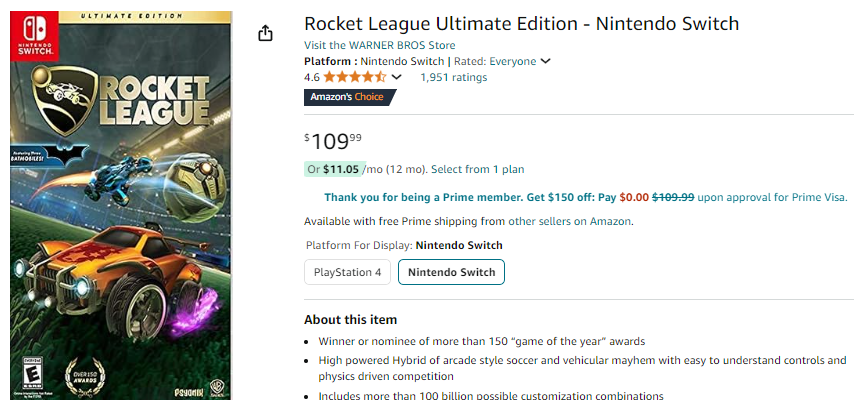
Alright, sports fans, let’s talk Rocket League! This game is like soccer on steroids, with a dash of demolition derby thrown in for good measure. It’s a blast, but like any online game, it comes with its own set of challenges.
Did you know that Rocket League has over 40 million players worldwide? That’s according to Psyonix, the game’s developer. With that many players, you can bet your bottom dollar there’s gonna be some shenanigans going on.
Implementing PlayStation Network or Xbox Live parental controls
First things first, let’s talk parental controls. Whether you’re Team PlayStation or Team Xbox (no judgment here, folks), both platforms have got your back when it comes to keeping the kiddos safe.
I remember when I first tried to set up parental controls on my son’s PlayStation. It was like trying to solve a Rubik’s cube blindfolded! But once I got the hang of it, it was smooth sailing.
For PlayStation:
- Go to Settings > Parental Controls/Family Management
- Set up a Family Manager account (that’s you, Mom and Dad!)
- Create a child account and customize those restrictions
For Xbox:
- Use the Xbox Family Settings app (it’s a lifesaver, trust me)
- Set up a child account
- Customize content restrictions and privacy settings
Pro tip: Don’t forget to set up separate accounts for each kid. One size does not fit all when it comes to online safety!
Guiding kids on sportsmanship and managing competitive stress
Now, this is where my background in positive discipline really shines. Rocket League can get intense, y’all. I’ve seen kids go from zero to meltdown in 3.5 seconds flat when they lose a match.
I always tell my students: “It’s not about winning or losing, it’s about how you play the game.” Cheesy? Maybe. But it works!
We practice deep breathing exercises for when the game gets too heated. You should see a room full of teenagers taking deep breaths in unison – it’s quite a sight!
One time, I had a student who was notorious for rage-quitting. We worked on it together, setting small goals like “stay in the game even if you’re losing by 3 points.”
The day he stayed for a full match, even though his team got creamed? Man, I was prouder than a peacock!
Monitoring voice chat and text communications
Okay, real talk time. Voice chat in online games can be like the Wild West. You never know what’s gonna come out of someone’s mouth next. And don’t even get me started on text chat!
I always recommend starting with voice chat turned off, especially for younger kids. It’s like training wheels for online communication.
As they get older and more mature, you can gradually introduce voice chat with trusted friends.
For text chat, I teach my students the THINK method: T – Is it True? H – Is it Helpful? I – Is it Inspiring? N – Is it Necessary? K – Is it Kind?
Read about the THINK Method Here —–>>>THE THINK METHOD PRINTABLE
If the answer is no to any of these, it’s probably best left unsaid. We practice this in class with role-playing exercises. You’d be surprised how quickly kids catch on!
Setting boundaries for in-game trading and purchases
Last but not least, let’s talk moolah. Rocket League has this whole in-game economy thing going on with credits and items. It’s like a virtual stock market, I swear!
I had a student once who traded away a rare item for a song, not realizing its value. Poor kid was devastated. That’s when I realized we needed to have some serious conversations about digital economics.
Here’s what I recommend:
- Set a strict budget for in-game purchases (and stick to it!)
- Teach kids about the value of digital items
- Use gift cards instead of linking a credit card to the account
And remember, it’s okay to say no to purchases. I know it can feel like you’re crushing their dreams, but trust me, they’ll thank you later. Or at least, they won’t be mad at you forever.
At the end of the day, Rocket League should be about fun, sportsmanship, and maybe learning a thing or two about physics (hey, a teacher can dream, right?).
With the right boundaries and guidance, it can be a positive experience for kids. Just don’t blame me if they start trying to do bicycle kicks in the backyard!
4. Animal Crossing: New Horizons: Fostering Safe Social Interactions
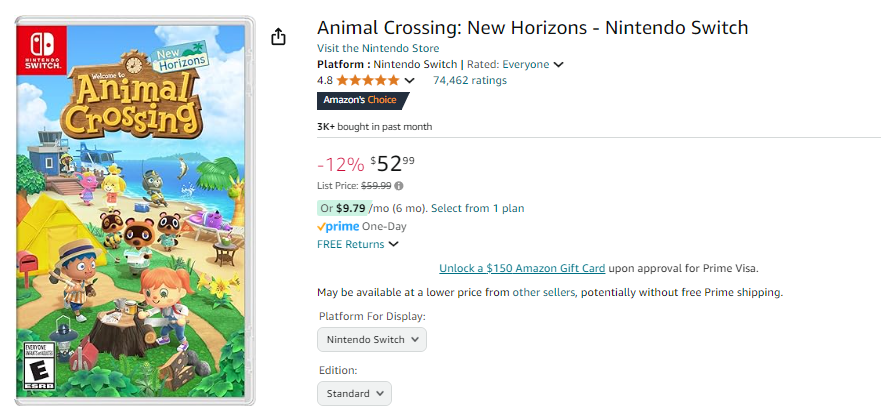
Oh boy, let me tell you about Animal Crossing: New Horizons! This game is like a warm hug for the soul, I swear.
But even in this cute little world of talking animals and fruit trees, we gotta keep our wits about us when it comes to online safety.
Did you know that Animal Crossing: New Horizons sold over 32 million copies as of March 2021?
That’s according to Nintendo’s fiscal year report. With that many islands out there, you bet your bells we need to talk about safe social interactions!
Configuring Nintendo Switch parental controls for Animal Crossing
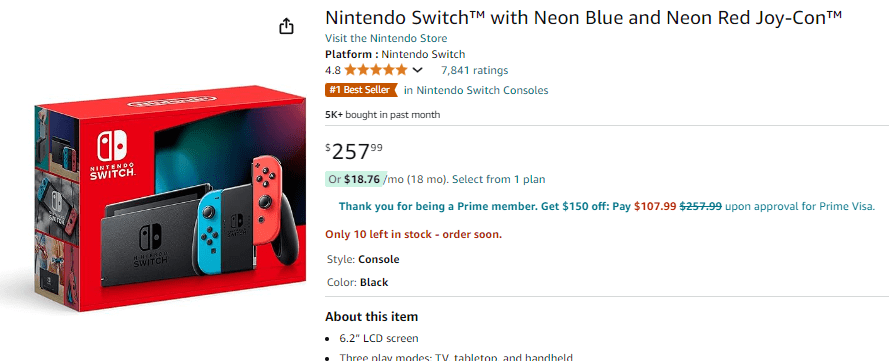
Alright, first things first – let’s talk Nintendo Switch parental controls. Now, I’ll be honest, when I first got a Switch for my classroom, I was more lost than a fish out of water.
But trust me, once you get the hang of it, it’s a piece of cake.
Here’s the lowdown:
- Download the Nintendo Switch Parental Controls app on your phone (it’s a lifesaver, I promise)
- Link it to your kiddo’s Switch
- Set those restrictions, baby!
I remember accidentally setting the play time limit to 15 minutes instead of 1.5 hours. You should’ve seen the look on my students’ faces when the Switch shut off mid-fishing tournament! Live and learn, right?
Guiding children on safe online communication with friends
Now, this is where my positive discipline training really comes in handy. See, Animal Crossing is all about visiting friends’ islands and chatting with them. It’s super cute, but we gotta make sure our kiddos know how to stay safe.
I always tell my students: “If you wouldn’t say it to someone’s face, don’t say it on Animal Crossing.” It’s simple, but it works! We practice using the pre-set chat options in class.
It’s like a fun little game of “How many ways can you say ‘Nice island!’ without actually typing it?”
One of my special needs students once sent a not-so-nice message to a friend because they didn’t know how to express frustration appropriately.
We turned it into a teachable moment about emotions and communication. Now, that student is the kindness ambassador of our little Animal Crossing club!
Managing friend codes and island visitor settings
Friend codes, oh friend codes. They’re like the secret handshake of the Nintendo world. But let me tell you, they can be a real pain in the behind if not managed properly.
Here’s my golden rule: Only share friend codes with people you know in real life. Period. End of story.
I had a student once who shared their code online and ended up with a bunch of strangers visiting their island. Talk about a wake-up call!
As for island visitor settings, here’s the scoop:
- Set your island to “Best Friends Only” for editing
- Use the Dodo Code system for temporary visitors
- Always supervise younger kids when they have visitors
It might seem like overkill, but trust me, it’s worth it for the peace of mind.
Encouraging positive social experiences in a virtual community
This is where the magic happens, folks. Animal Crossing isn’t just a game – it’s a little virtual society. And just like in the real world, we want our kiddos to have positive experiences.
I love organizing little events in our classroom Animal Crossing community. We’ve had fashion shows, fishing tournaments, even a “kindness challenge” where students had to do as many nice things for each other as possible.
You should’ve seen their faces light up when they received unexpected gifts or compliments!
One of my proudest moments was when a student with severe social anxiety hosted an island party.
Seeing them confidently give island tours and chat with classmates… well, let’s just say there might’ve been some tears (happy ones, of course!).
Remember, at the end of the day, Animal Crossing is about building a community. With the right guidance, it can be a wonderful tool for teaching social skills, kindness, and yes, even a little bit about economics (Tom Nook, I’m looking at you!).
5. Among Us: Promoting Safe Multiplayer Gaming
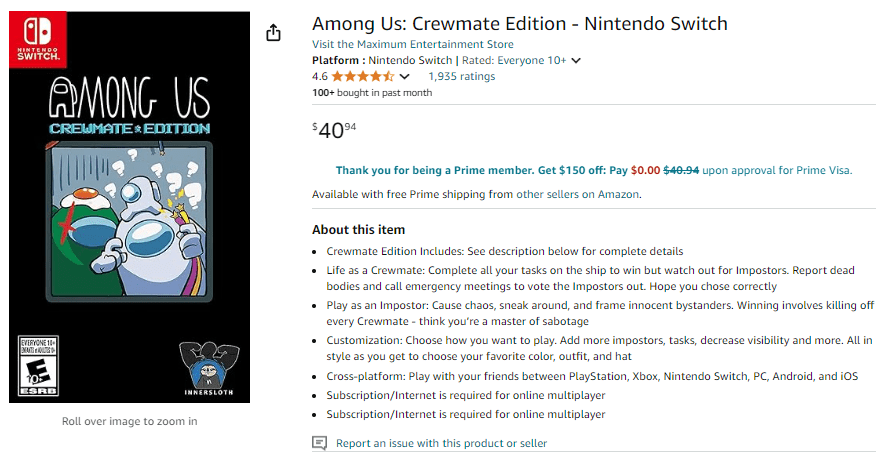
Alright, crew members, let’s talk Among Us! This game took the world by storm faster than you can say “Red is sus.”
But with great popularity comes great responsibility, especially when it comes to keeping our kiddos safe online.
Here’s a mind-blowing stat for ya: Among Us hit half a billion monthly active users in November 2020, according to SuperData Research.
That’s a whole lotta potential impostors out there!
Setting up private games with known friends and family
First things first – private games are your best friend in Among Us. Trust me on this one. I learned the hard way when I joined a public lobby for the first time.
Let’s just say the language was more colorful than a box of crayons!
Here’s how to set up a private game:
- Create a new game and set it to “private”
- Share the room code with friends and family only
- Wait for everyone to join before starting
I remember organizing an Among Us game night for my class. The excitement was through the roof! But oh boy, making sure everyone had the right code and knew how to join was like herding cats.
**Pro tip: have everyone write down the code on paper. You’d be surprised how many “What’s the code again?” messages you’ll avoid!
Teaching kids about online stranger danger in chat-based games
Now, this is crucial, folks. Among Us is all about communication, but that can be a double-edged sword. We gotta teach our kiddos about stranger danger in the digital world.
I always tell my students: “In Among Us, like in life, not everyone is who they say they are.” We practice scenarios in class. What do you do if someone asks for personal info?
What if they’re using inappropriate language? It’s like a digital street-smarts crash course!
One time, a student came to me all excited because they’d made a “new friend” in a public lobby.
We had a long chat about why we don’t share personal info or agree to meet up with online strangers. It was a close call, but a valuable lesson learned.
Monitoring and moderating in-game chat conversation
Alright, let’s talk chat moderation. Among Us has a chat feature that’s essential to the game, but it can also be a hotbed for, well, let’s call it “colorful language.”
Here’s my advice:
- Use the censor chat option for younger kids
- For older kids, have regular check-ins about their chat experiences
- Lead by example – show them how to communicate effectively and respectfully
I once had a student who was using the chat to trash talk other players. We had a heart-to-heart about sportsmanship and how words can impact others, even in a game.
Now, that student is known for their witty but kind impostor accusations!
Balancing fun and safety in social deduction games
This is the million-dollar question, isn’t it? How do we keep the game fun while also keeping it safe? It’s like walking a tightrope sometimes.
In my experience, the key is open communication. Talk to your kids about their Among Us experiences. What do they enjoy? What makes them uncomfortable?
Use these conversations to guide your safety strategies. I remember one student who was getting really stressed about being accused of being the impostor.
We worked on strategies to handle the pressure, like taking deep breaths or remembering it’s just a game. Now, they’re cool as a cucumber, whether they’re crewmate or impostor!
At the end of the day, Among Us can be a fantastic tool for teaching deduction skills, communication, and even a bit about human psychology.
With the right precautions and guidance, it can be a blast for kids and adults alike. Just remember, in the game of online safety, we’re all crewmates – no impostors allowed!
Conclusion for SMART Online Safety
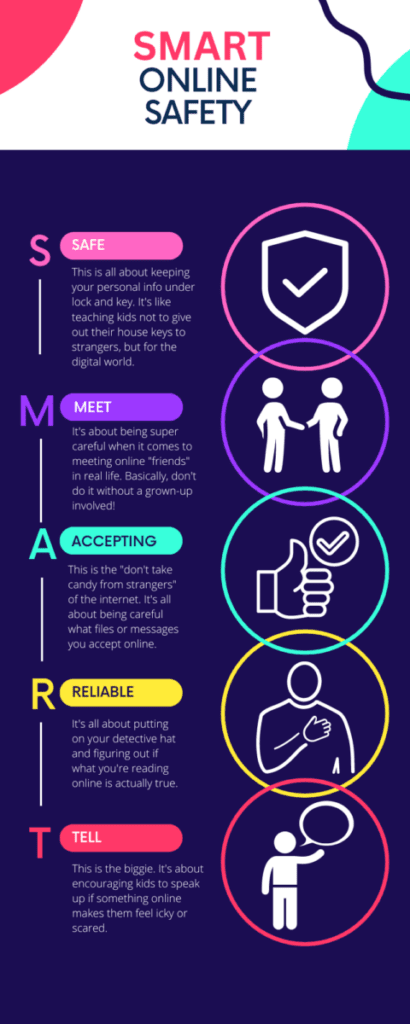
Equipping our kids with SMART online safety for kids skills doesn’t have to be a chore – it can be an exciting adventure!
These five games offer engaging ways to learn crucial digital literacy skills while having a blast. By incorporating these games into your family’s routine, you’re not just protecting your children; you’re empowering them to become responsible digital citizens.
Ready to level up your kids’ online safety knowledge? Head to Amazon and grab these games today – your future cyber-savvy kids will thank you!
5 FAQs for SMART Online Safety
Q1: What does SMART stand for in online safety? (Keywords: SMART online safety, internet safety acronym)
A: SMART stands for Safe, Meet, Accepting, Reliable, and Tell. It’s an easy-to-remember guide for kids to stay safe online. ‘Safe’ means protecting personal info, ‘Meet’ is about being careful with online friends, ‘Accepting’ warns about opening files from strangers, ‘Reliable’ reminds kids to check information, and ‘Tell’ encourages talking to adults about online concerns.
Q2: At what age should kids start learning about online safety? (Keywords: online safety for kids, internet safety age)
A: Kids should start learning about online safety as soon as they begin using the internet, usually around age 5-6.
Start with basic concepts like not sharing personal info and gradually introduce more complex topics as they grow. The key is to make it an ongoing conversation, adjusting the lessons to match their online activities and maturity level.
Q3: How can I make learning about online safety fun for my kids? (Keywords: fun online safety, engaging internet safety)
A: Use games and interactive activities to make online safety fun! Try role-playing scenarios, create family online safety quizzes, or use educational apps and games like the ones mentioned in the blog post.
You can also watch kid-friendly videos about internet safety together and discuss them. The key is to keep it light, engaging, and relevant to their online experiences.
Q4: How do I know if my child is being cyberbullied? (Keywords: signs of cyberbullying, detect online bullying)
A: Watch for changes in your child’s behavior, like avoiding devices, seeming upset after using them, or being secretive about online activities.
They might also lose interest in things they used to enjoy, have trouble sleeping, or seem anxious or depressed. If you notice these signs, talk to your child openly and supportively about their online experiences.
Q5: What’s the best way to set screen time limits for kids? (Keywords: screen time limits, managing kids’ online time)
A: Set clear, consistent rules about when and how long kids can be online. Use parental control apps to enforce limits if needed. Involve kids in creating the rules so they feel more invested.
Balance screen time with other activities like outdoor play, reading, and family time. Most importantly, model good screen habits yourself – kids learn from what they see!
GET FREE ACCESS TO OUR LIBRARY OF FREE PRINTABLES AND RESOURCES!
Enter Your Name and Email for FREE Access to our Library of FREE Home and Family Printables Series!